Some spectrum analyzer drivers in DSS and all drivers for signal generators and EDDs are using National Instruments Visa. Therefore, it is required to install the NI Visa driver first. NI Visa, and instructions how to install it, can be downloaded at www.ni.com. Click Support and then NI Visa…
Below are step-by-step instructions how to connect Detectus DSS running on a Windows 7 PC to a Visa compatible instrument using LAN in a network where IP addresses are handled by a DHCP server. That is, a regular office network. A slightly more complicated procedure for connecting via a LAN cable directly is found in appendix 2.
1. Open National Instruments Measurement & Automation
2. Click on your “Devices and interfaces” in the tree view and then click “Create New…”
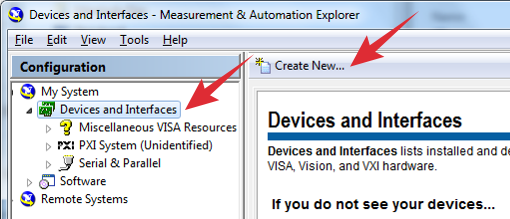
3. Select “VISA TCP/IP Resource” and then click Next
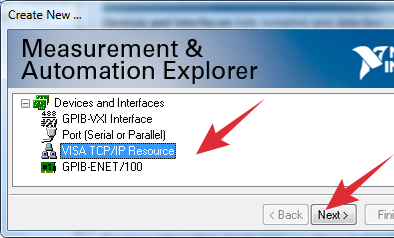
4. Select “Auto-detect of LAN Instrument” and then Click Next
5. Hopefully you now see your instrument in the list.
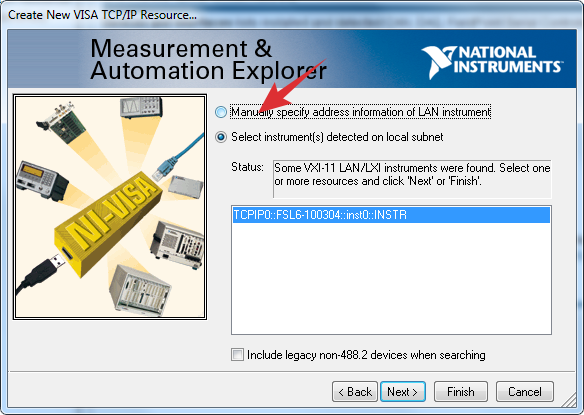
Like this: If your instrument is found then click “Finish” and skip forward to step 8. If your instrument is NOT found then you must select “Manually specify the address information of your instrument” and then click Next.
6. Type in the IP address of your instrument and click “Validate”
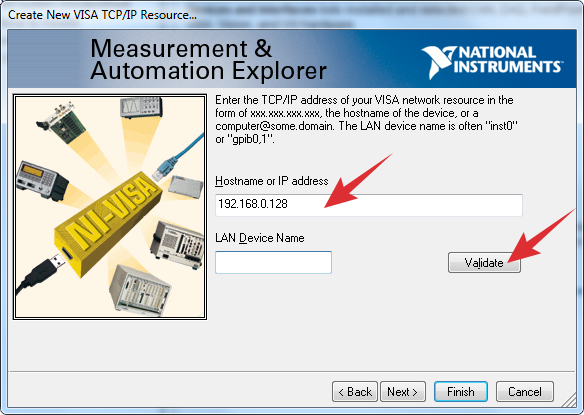
7. If you typed the correct IP address and your instrument is found then you should see this message. Click OK.
8. Now you should see your instrument in the tree view.
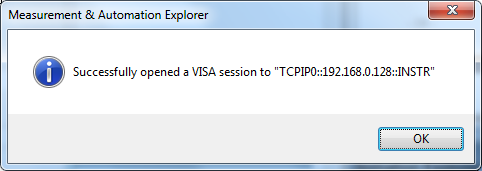
It is very important that you can see you’re your instrument
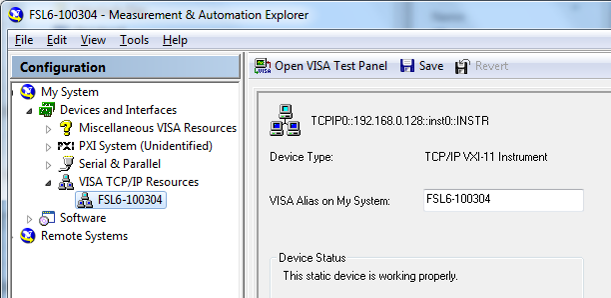
in the tree view because otherwise DSS will not be able to connect to it.