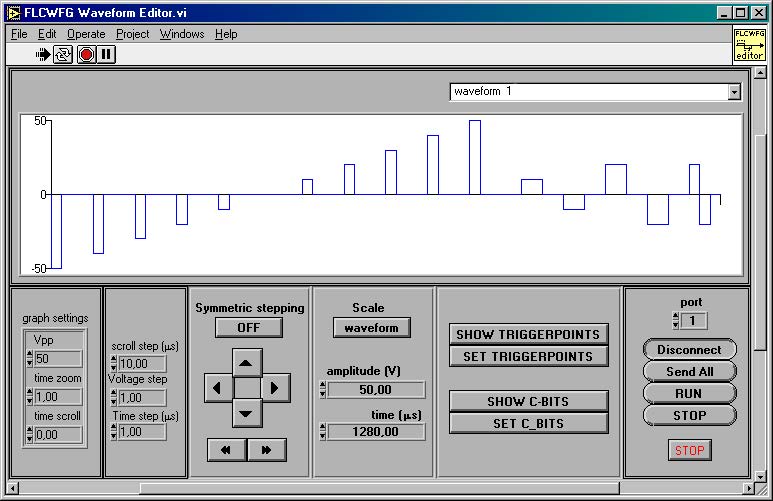FLCWFG Waveform Editor.vi is a rather elaborate program. It allows for selecting pulses on a graph using a mouse. If you click a pulse it will be selected and show up red. If you click and drag you can select a range of pulses. When you hold down shift and then click a pulse you add the just selected pulse to the already existing selection, shift click drag adds a range of pulses. If you shift click an already selected pulse it will be removed from the selection. Clicking left from the voltage axis will deselect all. The amplitude and time controls contain the total time of the waveform and the maximum amplitude encountered in it if scale is set to “Waveform”. If you chose “selection” for scale, then the value of the first pulse in the selection will be visible. Changing anything in these two controls will immediately scale either the entire waveform or just the selection. To the left of the scaling section you find stepper control buttons. The individual step sizes are listed to the left of the stepper buttons and can be altered at your convenience. An extra option is included to allow for symmetric stepping, this is similar to scaling but will reduce or increase the amplitude by the step value. If this option is off, then the step value is just added or subtracted from the voltage data. To find the trigger positions click Show Trigger Points, to find c-bit positions in the current waveform click Show C-bits. To set the trigger points over the entire selection on the graph click Set Trigger Points, and similarly, if you which to set the c-bits click Set C-bits.
In order to send anything to the generator you must first connect to it, so click Connect. If you are connected, then the button shows Disconnect and the buttons Send All, Run and Stop are enabled. If this is not the case then an error has occurred during connecting. To end the program click Stop. Any changes you make will immediately be send to the generator, in this way you can easily optimize time and voltage settings for individual pulses.
Scroll the window left to find controls to change the graph settings; these include the maximum amplitude shown in the graph, the time zoom and the time scroll.